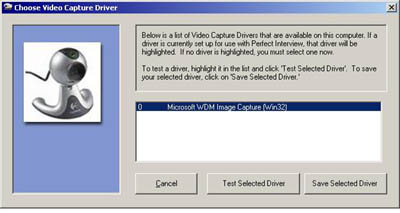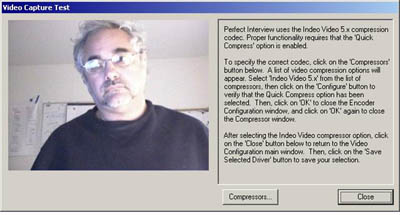|
||
| |||
|
Follow these steps to configure the video camera to work with Perfect Interview:
1) Log on to Perfect Interview
3) Click on the Test Selected Driver button. The QuickCam should display a green light, indicating that the camera is active, and you should see the camera picture in the window.
| |||
| See Also: |
Installing the Camera Troubleshooting the Camera Table of Contents |